如何禁用Visual Studio 2013的Browser Link功能
VS2013新增的Browser Link功能虽然“强大”,但我并不需要。
但默认是开启的,会在页面中自动添加如下的代码,真是烦人!
<!-- Visual Studio Browser Link --> <script type="application/json" id="__browserLink_initializationData"> {"appName":"Firefox","requestId":"861592d477c64fd590b602a9f006c074"} </script> <script type="text/javascript" src="http://localhost:2968/f26bea4f8e6a45868431324e7994cd75/browserLink" async="async"></script> <!-- End Browser Link -->如何干掉Browser Link功能?还我干净的页面代码。
最佳答案1check the msdn blog:(even though I'm not using vs
http://blogs.msdn.com/b/webdev/archive/2013/06/28/browser-link-feature-in-visual-studio-preview-2013.aspx
. How do I turn off Browser Link?
You can uncheck “Enable Browser Link” and it will be turned off “ Browser Link” for all future requests made.
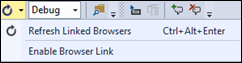
You can also use the following appsettings in your web.config file.
1. Set appSetting “vs:EnableBrowserLink” to “false ““. This will disable Browser Link.

2. Set debug= false in web.config file. This will also disable Browser Link. Note that debug= true is required for Browser Link feature to work.
通过点击第1张图中的Browser Link刷新按钮,取消“Enable Browser Link”的选择搞定!